The Digital Interface
A comprehensive exploration of computer monitors, from their historical evolution and underlying technologies to performance metrics and modern features.
What is a Monitor? 👇 Explore Technologies 💡Dive in with Flashcard Learning!
🎮 Play the Wiki2Web Clarity Challenge Game🎮
Overview
Visual Output
A computer monitor is a fundamental output device that presents information in a visual format, whether textual or pictorial. It is a discrete unit comprising a visual display, essential support electronics, a power supply, housing, connectors, and user controls.
Connectivity
Modern monitors typically connect to their host computers via standard interfaces such as DisplayPort, HDMI, USB-C, DVI, or VGA. While proprietary connectors exist, these standards ensure broad compatibility.
Evolution of Purpose
Historically, monitors were distinct from televisions, primarily used for data processing. However, since the 1980s, the lines have blurred, with both devices increasingly handling multimedia and interactive content. The aspect ratio has also shifted significantly from 4:3 to the prevalent 16:9.
Display Technologies
Cathode-Ray Tube (CRT)
The earliest computer monitors utilized Cathode-Ray Tubes (CRTs). These devices generated images by firing electron beams onto a phosphorescent screen. While offering superior color, motion, and latency characteristics compared to early flat panels, CRTs were bulky, power-hungry, and susceptible to flicker.
Liquid-Crystal Display (LCD)
LCD technology, particularly Thin-Film Transistor (TFT) LCDs, has largely superseded CRTs. LCDs are lighter, more power-efficient, and offer sharper images at their native resolution. They work by passing light through polarizing filters and liquid crystals that modulate the light to create images. Early LCDs faced challenges with response times and viewing angles.
Organic Light-Emitting Diode (OLED)
OLED monitors offer the benefits of both LCD and CRT technologies, such as excellent blacks, wide viewing angles, and fast response times, with minimal drawbacks. Each pixel emits its own light, allowing for perfect contrast and true blacks. However, OLED technology remains significantly more expensive and can be susceptible to screen burn-in.
Performance Metrics
Geometry & Resolution
Key geometric metrics include viewable size (diagonal measurement), aspect ratio (e.g., 16:9, 16:10), and radius of curvature for curved displays. Resolution, measured in pixels (e.g., 1920x1080, 3840x2160), dictates image detail. Pixel density (PPI) and dot pitch are critical for sharpness.
Color & Contrast
Color performance is defined by luminance (brightness, cd/m²), contrast ratio (luminosity of brightest vs. darkest colors), color depth (bits per pixel, e.g., 8-bit, 10-bit), color gamut (range of colors, e.g., sRGB, Adobe RGB), and color accuracy (Delta-E).
Input Speed
Crucial for dynamic content, these metrics include refresh rate (Hz), response time (ms, e.g., Grey-to-Grey), and input latency (ms). Higher refresh rates and lower response times/latency reduce motion blur and improve responsiveness.
Evolution
From Front Panels to Flat Panels
Early computers used arrays of lights on front panels as rudimentary monitors. The term "monitor" evolved from this, signifying a device for observing the machine's internal state. The transition to dedicated visual display units (VDUs) integrated with keyboards marked a significant shift, eventually leading to the separation of display and processing units.
Aspect Ratio Shift
The standard aspect ratio for monitors has dramatically changed. From the 4:3 and 5:4 ratios common in the CRT era, the industry transitioned to widescreen formats like 16:10 and, more recently, 16:9. This shift was driven by the adoption of widescreen televisions, increased productivity for multitasking, and improved media viewing experiences.
Resolution Advancements
Monitor resolutions have seen exponential growth. From early resolutions like 280x192, standards progressed through SVGA (800x600), XGA (1024x768), and WXGA (1280x800). The current mainstream standard is Full HD (1920x1080), with 4K UHD (3840x2160) and 8K (7680x4320) becoming increasingly common, offering unprecedented visual clarity.
Key Features
Power Management
Modern monitors incorporate power-saving features, automatically entering low-power standby modes when no video signal is detected or after periods of inactivity. This not only conserves energy but also contributes to the longevity of the display.
Integrated Accessories
Many contemporary monitors integrate additional functionalities, such as USB hubs, webcams, microphones, and speakers. This consolidates peripherals, reducing desk clutter and simplifying connectivity.
Consumer & Professional Touches
Consumer-focused features include glossy screens for enhanced vibrancy and curved designs for immersive viewing. Professional monitors often feature anti-glare coatings, screen hoods for precise color work, integrated calibration tools, and advanced color management capabilities for critical applications.
Mounting Options
Desktop Stands
Most monitors come with integrated desktop stands, designed to elevate the display to an ergonomic viewing height. These stands may offer basic height adjustment or more advanced features like swivel and tilt, or even portrait orientation.
VESA Mounting
The VESA mounting standard (FDMI) provides a universal interface for attaching monitors to stands, arms, or wall mounts. This allows for greater flexibility in positioning and integration into various workspace setups, often using four threaded holes on the rear of the display.
Rack & Panel Mounts
Specialized environments utilize rack-mount monitors, designed to fit into standard server racks, either fixed or stowable (drawer-style). Panel-mount monitors are integrated directly into surfaces, often with seals for protection against dust and moisture. Open-frame monitors are designed to be built into custom enclosures.
Security Considerations
Electromagnetic Eavesdropping
Techniques like Van Eck phreaking exploit electromagnetic emissions from displays to remotely reconstruct the displayed image. While more effective on older CRTs, modern shielding and display technologies mitigate this risk, though it remains a theoretical concern in highly sensitive environments.
Tampered Cables
In targeted surveillance scenarios, malicious actors might replace standard monitor cables with bugged versions. These modified cables can intercept display signals, allowing unauthorized access to the information being shown on the screen.
Teacher's Corner
Edit and Print this course in the Wiki2Web Teacher Studio
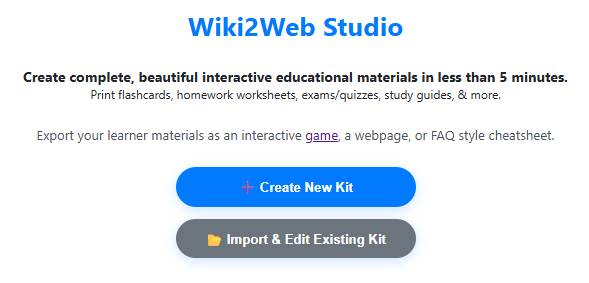
Click here to open the "Computer Monitor" Wiki2Web Studio curriculum kit
Use the free Wiki2web Studio to generate printable flashcards, worksheets, exams, and export your materials as a web page or an interactive game.
True or False?
Test Your Knowledge!
Gamer's Corner
Are you ready for the Wiki2Web Clarity Challenge?
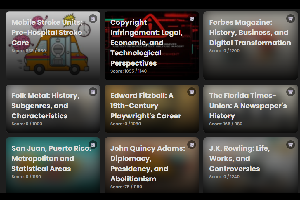
Unlock the mystery image and prove your knowledge by earning trophies. This simple game is addictively fun and is a great way to learn!
Play now
References
References
Feedback & Support
To report an issue with this page, or to find out ways to support the mission, please click here.
Disclaimer
Important Notice
This content has been generated by an AI and is intended for educational and informational purposes only. It is based on publicly available data and may not reflect the most current specifications or technological advancements.
This is not technical advice. The information provided is not a substitute for consulting official product documentation or seeking expert advice from qualified hardware professionals. Always refer to manufacturer specifications for precise details.
The creators of this page are not responsible for any errors, omissions, or actions taken based on the information presented herein.